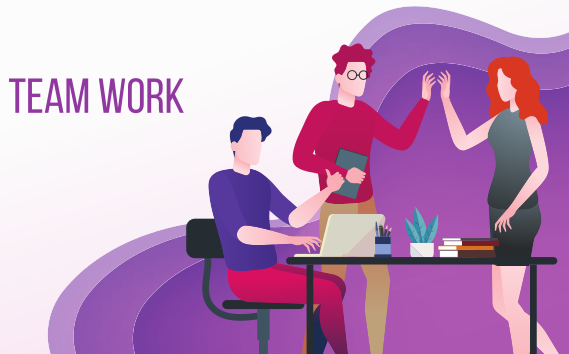Nmap Network Mapper

Nmap, short for Network Mapper, is an open-source tool primarily used for network discovery and security auditing. Created by Gordon Lyon (also known as Fyodor), Nmap is a staple in the toolkit of cybersecurity professionals, system administrators, and penetration testers. It provides insights into the structure, services, and vulnerabilities of a network, making it an essential component of both offensive and defensive security operations.
Key Features of Nmap Network Mapper

Identifies active devices on a network, such as computers, servers, routers, and IoT devices.
Determines which ports are open on a device and what services are running on them.
Identifies software applications and their versions running on open ports.
Estimates the operating system and version of a host.
Uses scripts from the Nmap Scripting Engine (NSE) to detect potential vulnerabilities.
Provides granular control over the scan process, enabling the user to adjust parameters like speed, intensity, and specific checks.
Why is Nmap Important?




What Can Nmap Do?
Network Discovery


Service Enumeration


Security Auditing


Troubleshooting

How to Use Nmap: A Step-by-Step Tutorial
Getting Started with Nmap

On Linux (Debian/Ubuntu)
sudo apt update && sudo apt install nmapOn macOS (using Homebrew )
brew install nmapOn Windows:
Download the installer from the official Nmap website and follow the setup instructions.
Basic Syntax
The basic Nmap command structure is:
nmap [options] [target]Step  : Host Discovery
: Host Discovery
nmap -sn [target]Example: To scan the 192.168.1.0/24 subnet for live hosts:
nmap -sn 192.168.1.0/24Output:
Lists all active devices within the subnet.
Step  : Port Scanning
: Port Scanning
nmap -p [ports] [target]Example: To scan the top 1000 ports of a single IP:
nmap 192.168.1.1Detailed Port Scan: To scan all 65,535 TCP ports:
nmap -p- 192.168.1.1Step  : Service and Version Detection
: Service and Version Detection
nmap -sV [target]Example: To detect services and versions on a host:
nmap -sV 192.168.1.1Output:
Shows detailed information about services, such as the web server version or SSH daemon.
Step  : Operating System Detection
: Operating System Detection
nmap -O [target]Example:
nmap -O 192.168.1.1Output:
Provides OS details, such as Linux kernel version or Windows build.
Step  : Combining Options
: Combining Options
nmap -A [target]Example – To perform an aggressive scan, combining OS detection, version detection, and traceroute:
nmap -A 192.168.1.1Step  : Using the Nmap Scripting Engine (NSE)
: Using the Nmap Scripting Engine (NSE)
NSE allows for advanced functionality through scripts. Scripts are categorized into:
- Vuln: Vulnerability detection.
- Auth: Authentication bypass.
- Exploit: Exploiting vulnerabilities.
nmap --script [script_name] [target]Example – To check for the Heartbleed vulnerability:
nmap --script ssl-heartbleed 192.168.1.1Step  : Saving Scan Results
: Saving Scan Results
nmap -oN [file_name] [target]Example – To save the output to a file named scan_results.txt:
nmap -oN scan_results.txt 192.168.1.1Nmap is a powerful and versatile tool for network analysis, security auditing, and troubleshooting. Its extensive features and community support make it indispensable for cybersecurity professionals. By mastering its core functionality and advanced capabilities, you can significantly enhance your network security posture or troubleshooting skills.