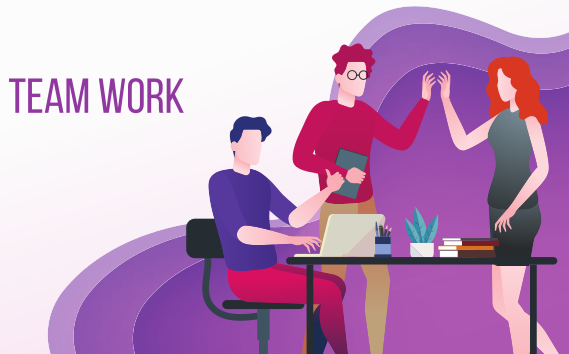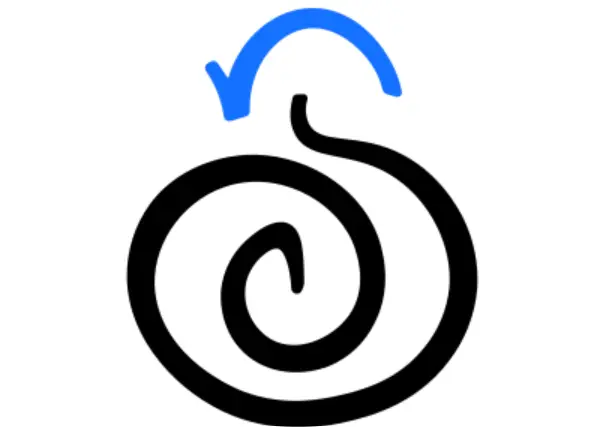RAPID7 insightIDR

What is Rapid7 InsightIDR?
Rapid7 InsightIDR is a cloud-based Security Information and Event Management (SIEM) platform designed to help organizations detect and respond to security threats. It is part of Rapid7’s Insight platform, which offers tools for vulnerability management, incident detection, response, and automated security operations. InsightIDR focuses on detecting insider threats, compromised credentials, and sophisticated attacks by analyzing various security event logs and data sources, including endpoints, cloud services, and networks.
Rapid7 InsightIDR is known for its user-friendly interface and advanced analytics capabilities, making it accessible even for organizations with smaller security teams. Its main features include threat detection, behavior analytics, automated response, and compliance reporting, which together help organizations improve their security posture by identifying and mitigating threats efficiently.
Key Features and Capabilities of Rapid7 InsightIDR
- User Behavior Analytics (UBA)
InsightIDR uses UBA to detect abnormal user behaviors that might indicate malicious activity, such as compromised credentials or insider threats. The platform tracks baselines of typical user behavior and identifies deviations that could signal potential risks. - Endpoint Monitoring
InsightIDR monitors endpoint activity by collecting data from devices on the network. This helps detect suspicious activity, such as malware or unauthorized access, by tracking file, process, and user activities on each endpoint. - Centralized Log Management
The platform collects logs from various sources, including firewalls, VPNs, Active Directory, and cloud applications like AWS and Office 365, to provide centralized visibility. InsightIDR indexes and normalizes these logs for easier searching and analysis. - Threat Intelligence
InsightIDR integrates Rapid7’s threat intelligence feeds, which provide insights into known malicious IP addresses, domains, and other indicators of compromise (IOCs). This helps identify and block threats proactively. - Deception Technology
InsightIDR includes deception technology features like honeypots and honey users, which act as bait for attackers. This can lure attackers into interacting with decoys, allowing the Blue Team to detect intrusions early and prevent further access to sensitive data. - Automated Incident Response
With built-in automation capabilities, InsightIDR can respond to certain alerts without manual intervention. For instance, it can automatically block malicious IP addresses or isolate compromised endpoints. This speeds up response times and reduces the workload on security teams. - Compliance Reporting
InsightIDR provides reporting capabilities to support regulatory compliance requirements like PCI-DSS, GDPR, and HIPAA. The platform’s prebuilt and customizable reports streamline audit preparation and help organizations demonstrate security best practices. - Dashboard and Visualization
InsightIDR’s dashboards provide real-time views of security metrics, threat intelligence, and ongoing incidents. The visualizations make it easy for security teams to monitor their security posture and spot potential threats at a glance.
Getting Started with Rapid7 InsightIDR: A Detailed Tutorial
This tutorial will walk you through setting up InsightIDR, from configuring data sources to setting up alerts and exploring the dashboard.
Step 1️⃣: Set Up InsightIDR
Create a Rapid7 Insight Account
Sign up for an Insight account on Rapid7’s website. You’ll be able to access the Insight platform, including InsightIDR.
Access InsightIDR
After logging in to the Rapid7 Insight platform, navigate to the InsightIDR module on the dashboard. InsightIDR is cloud-based, so you don’t need to install any software locally.
Complete Initial Setup
InsightIDR will guide you through an initial setup wizard where you’ll define your organization’s name, time zone, and preferred language settings.
Step 2️⃣: Configure Data Sources
Connect Log Sources
🔸InsightIDR can collect logs from multiple sources, such as endpoints, servers, and cloud services. To add a data source, go to the Data Collection tab and click Add Data Source.
🔸You can integrate sources like Active Directory, VPNs, firewalls, AWS, Office 365, and more.
Install Insight Agents on Endpoints
For more comprehensive endpoint monitoring, install the Insight Agent on devices within your network. The agent collects data from endpoints, allowing InsightIDR to detect malware, suspicious processes, and unauthorized access attempts.
Configure Network Traffic Analysis
For network monitoring, set up Insight Network Sensor to collect network traffic data. This involves configuring a virtual or physical sensor within your network to capture packets and monitor traffic.
Enable Threat Intelligence Feeds
InsightIDR automatically integrates threat intelligence feeds, but you can also configure custom feeds if needed. This step helps you leverage insights into known IOCs to block malicious actors proactively.
Step 3️⃣: Search and Analyze Logs with InsightIDR
Access the Log Search Tool
Go to the Log Search tab to access indexed logs from your connected data sources. Here, you can search and filter logs using Rapid7’s intuitive query language.
Run Queries to Investigate Suspicious Activity
🔸For example, to find recent login failures, you might use a query like:
makefileevent_type=authentication AND result=fail
🔸You can filter queries by date, source, and more to find specific events quickly.
Create Saved Searches
If there are queries you need to run frequently, save them as Saved Searches. This feature makes it easy to monitor for specific patterns or types of behavior, like repeated login failures, without re-entering queries.
Step 4️⃣: Set Up Alerts and Automated Responses
Create an Alert
🔸Go to Alerts and create a new alert by defining conditions that should trigger it. For example, you can set an alert for a large number of failed login attempts.
🔸Specify alert details, such as notification recipients, frequency, and conditions for triggering.
Set Up Automated Responses
🔸You can configure automated responses for certain types of alerts, such as blocking an IP address when multiple failed logins are detected.
🔸Go to the Automated Actions section within the alert settings to configure response workflows, such as isolating an endpoint or sending an alert to a Slack channel.
Alert Escalation and Incident Assignment
Configure escalation workflows so that if an alert isn’t acknowledged within a certain period, it’s escalated to higher-level staff. You can assign incidents to specific team members for accountability.
Step 5️⃣: Use Dashboards and Reports
Navigate the InsightIDR Dashboard
The InsightIDR dashboard provides a summary of security events, recent alerts, and critical incidents. You can customize the dashboard by adding widgets that focus on key metrics, like failed logins, endpoint health, and threat intelligence data.
Create Custom Reports
🔸InsightIDR includes prebuilt reports for common security metrics, but you can also create custom reports. Go to the Reports tab, select data sources, and define metrics that align with your organization’s security goals.
🔸Export reports as PDFs or schedule regular report delivery via email.
Compliance Reporting
Use InsightIDR’s compliance reports to track adherence to security standards like PCI-DSS and HIPAA. This feature can help with audit preparation by generating compliance summaries based on monitored activities.
Step 6️⃣: Incident Investigation and Forensics
Investigate Alerts
When an alert is triggered, go to Investigations to examine the details. InsightIDR provides information about the affected devices, users, and the activity timeline, making it easier to understand the context of an alert.
Conduct Root Cause Analysis
Use the timeline and activity logs to trace the origin of an incident. InsightIDR’s visualizations help identify patterns in user behavior, file activity, or network traffic that might indicate how an attacker gained access.
Remediate and Close Incidents
After investigating, apply remediation actions directly in InsightIDR, like blocking IPs or isolating endpoints. Document the findings and remediation steps in the incident log before closing it.
Rapid7 InsightIDR is a robust, cloud-based SIEM solution that makes security monitoring accessible and manageable. Its user-friendly interface, powerful analytics, and automation capabilities help security teams detect, investigate, and respond to threats more efficiently. Whether you’re a small team or part of a larger enterprise, InsightIDR’s centralized data management, behavior analytics, and automated response features make it a strong choice for enhancing your organization’s cybersecurity posture.